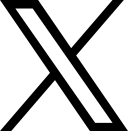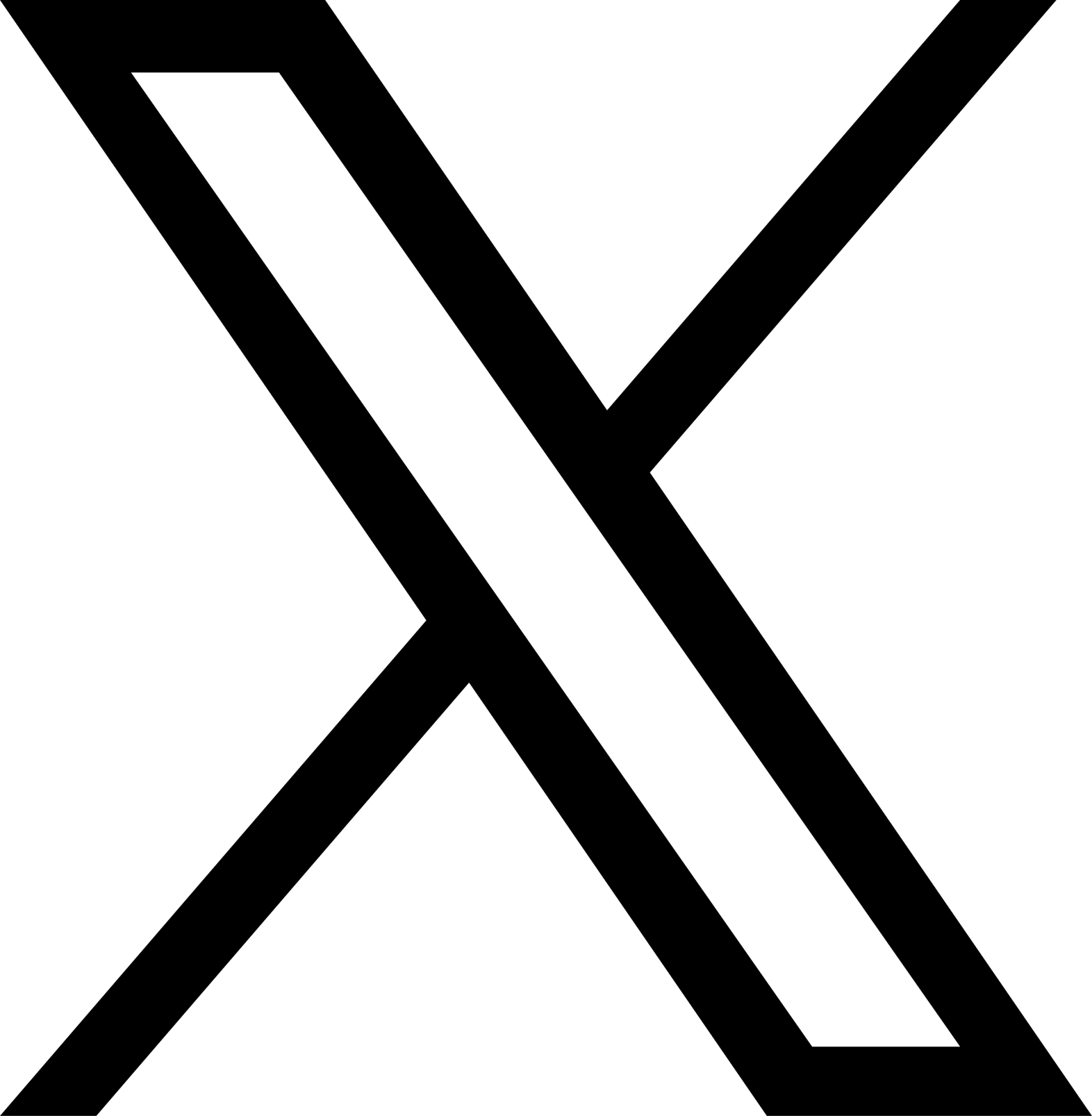Charging on the go
If you have signed up to a bp pulse account before the 4th February:
If you use the bp pulse app to charge – as a subscriber or Pay As You Go (PAYG) customer – open the app and click Profile then Recent transactions. You’ll then be able to see Activity and Subscription invoices.
If you’re a PAYG customer, it’s handy to know you can also go to the ‘Profile’ section of the app and click ‘Your credit’ to see how much credit you have in your account.
If you use a contactless bank card or mobile payment method, your charging history can’t be seen in the app. You’ll find more information about using mobile payment methods under Payment.
If you have signed up to a bp pulse account on or after the 4th February:
If you use the bp pulse app or your bp pulse charge card to charge – as a subscriber or Pay as you go (PAYG) customer – open the app and click Profile > Recent transactions. You’ll then be able to see your Charge History and Subscriptions Receipts. You will be able to view all historic transactions.
If you use a contactless bank card or mobile payment method, your charging history can’t be viewed in the app. You’ll find more information about using mobile payment methods under our Payment section.
If you have signed up to a bp pulse account before the 4th February:
When you’ve safely arrived at the bp pulse charging point you wish to use, connect your vehicle using your Type 2 charging cable, or the tethered cable provided.
Next, use the bp pulse app to start your charge.
Via Charge: Enter the charge point ID and click ‘Start Charge’.
Via Live Map: Find your charge point on the map, select it and click ‘Start Charge’
You can also find a charge point by clicking ‘List’ on the map.
On our 3-7kW chargers, the lights next to the charging socket will turn green to indicate a successful connection.
On our 50kW+ chargers, the screen will show you the status of the charge.
When you’ve finished charging, click ‘Stop Charge’ in the app. It might take a couple of seconds for your cable to release.
Please don’t press the red emergency stop button unless there is a real emergency – this will disable the unit until an engineer is able to come to the charge point.
If none of the above work, please call our 24/7 customer care team on 0800 464 3444 and we’ll do our best to help you.
If you have signed up to a bp pulse account on or after the 4th February:
When you’ve safely arrived at the bp pulse charging point you wish to use, connect your vehicle using your Type 2 charging cable, or the tethered cable provided.
Next, use the bp pulse app to start your charge. Please note you will need to have a payment card added to your app wallet to begin a charge. (You can have different payments cards for transaction payments and subscription payments if you are a bp pulse subscriber).
Via App:
Once logged into the App, tap on the ‘Charge’ Tab
Enter the Charger ID and select ‘Find Charger’
Select the charge connector that will be used to connect the vehicle
Connect your vehicle to the charge point and confirm on the app
Once confirmed, you will see a progress indicator whilst the charge is initiating.
Once the charge starts you will see the monitor screen and an indication on the charge point that your vehicle is charging.
Via Map:
Find your charge point on the map, select it, click ‘Start Charge’ and then click ‘Confirm your vehicle is connected’.
You can also find a charge point by clicking ‘Nearby charging locations’ on the map.
On our 3-7kW chargers, the lights next to the charging socket will turn green to indicate a successful connection.
On our 50kW+ chargers, the screen will show you the status of the charge.
When you’ve finished charging, click ‘Stop Charging’ in the app. It might take a couple of seconds for your cable to release.
Please don’t press the red emergency stop button unless there is a real emergency – this will disable the unit until an engineer is able to come to the charge point.
If you’ve followed these steps and are still unable to start charging, please call our 24/7 customer care team on 0800 464 3444 and we’ll do our best to help you.
If this is your first time using the app, make sure to sign up first following the steps onscreen or using our sign-up guide within these FAQs.
If you have already signed up, you will need to use your chosen email or phone number that you have previously created an account with. If this isn’t successful also try checking your internet connection.
If this doesn’t work, then call our 24/7 customer care team on 0800 464 3444 and we’ll do our best to help you.
If this is your first time logging in, the first thing you need to do is sign up. New customers should follow the sign-up process outlined in the FAQ below.
(Note: Once you have signed up for the first time you will need to wait 24 hours before you can start a charge via the app. If you need to charge immediately, please use pay online or contactless to initiate a charge in the meantime).
You can sign up for the bp pulse app by following the below steps:
Go to the Profile section of the app and click Log in / Create an account.
Click Create an account and enter your mobile number.
Click continue after accepting the terms and conditions.
You will receive a One-Time verification code by text.
Add your email address and then click send verification link
Open your email. The One-Time verification link will be sent from BP. Open it and click finish setting up your account. You will now be taken back to the bp pulse app. If you cannot find the email, check your spam inbox.
Complete your profile details to finish setting up your account. This could take up to 60 seconds.
Your account will take 24 hours to be created. After this 24-hour period you will be ready to get charging. (If you need to charge immediately, please use pay online or contactless to initiate a charge in the meantime).
While you are waiting you can still order a bp pulse charge card via the app or set up your subscription!
Go to the Profile section of the app and click Log in / Create an account.
When logging in, use the same method that you used when registering.
a. To log in with mobile - enter your mobile number and you will receive a verification code.
Enter the code in the app.
b. To log in with email - enter your email address.
You will receive a verification link from BP, sent to the email address you entered.
Click on the link, which will take you back to the bp pulse app.
Once entered, you’ll be taken to the bp pulse app.
c. To log in with Google, Facebook or Apple - click on the logo corresponding to the method you used to register and follow the steps onscreen. (Please note social login is only available if you have created an account before the 4th February 2025).
Then you’ll return to the bp pulse app.
2. You’re ready to start charging.
If you have signed up to a bp pulse account before the 4th February:
In order to use the bp pulse app, we may need more information. For example, your home country is the country where you will be charging your EV the most and will be used to direct you to nearby charging locations.
Also, if you have previously provided your name on another app and found you cannot edit it within the Customise the bp pulse app page, not to worry. You will soon be able to edit it later on within the Profile section of the app. Once this feature is available we will email you the details.
If you have signed up to a bp pulse account on or after the 4th February:
In order to use the bp pulse app, we may need more information. For example, your home country is the country where you will be charging your EV the most and will be used to direct you to nearby charging locations.
Also, if you have previously provided your name on another app you can edit your user details in-app within the ‘Personal Information’ area.
To edit your personal information please see the steps outlined within these FAQs.
If you have signed up to a bp pulse account on or after the 4th February:
To change your personal details within the app, tap on your ‘Profile’ and select ‘Personal information’. You will have the option to ‘Edit’ within the top right-hand corner of the screen.
Select the personal details you wish to edit;
First Name: Edit your first name within the field shown and select ‘Save’ to confirm the changes.
Last Name: Edit your last name within the field shown and select ‘Save’ to confirm the changes.
Email: Enter your current email address and tap ‘continue’. Open the email link sent to the inputted email address, enter your new email address and tap ‘send verification link’. Open the email link sent to the new email address to confirm and verify the new email address.
Mobile Number: Enter your current mobile number and tap ‘continue’. Enter the verification code sent to the inputted mobile number. Enter the new mobile number and tap ‘Continue’. Enter the verification code sent to the new mobile number to confirm and verify.
Address. Edit the address details within the fields shown and select ‘Save address and continue’ to confirm the changes.
As an existing passwordless user, you will still be able to log in with your email address or phone number. You will receive a One Time verification link if you choose to log in via email, or a verification code if you choose to log in via phone. On successful verification, you will be logged in.
No, because the app will be passwordless from version 3.2.0 onwards.
Once you enter your email address or mobile number in the designated textbox and select the Continue button, you will receive a verification link or code, which can be used to log in to the app without the need for a password.
Passwordless authentication only supports the creation of new accounts with a mobile phone number and email.
Providing and verifying your email is required for essential communication, such as accepting updated Terms and Conditions.
If you enter an incorrect OTP five times, your account will be blocked for 15 minutes. After 15 minutes have passed, please try to log in/register again.
If you have signed up to a bp pulse account on or after the 4th February:
Yes! We now offer bp pulse charge cards to our pay-as-you-go and subscriber customers. It is your handy way to access charging across our public network.
To order yours today head to the ‘bp pulse charge card’ area within the app, you will be prompted to enter and confirm your shipping address and chosen payment card.
We will aim to deliver it to you within 14 days of it being ordered.
You can immediately begin charging through the app though and making the most of your pay-as-you-go or subscription rates from day one.
If you choose to upgrade to a subscription account at any stage in the future you will be able to continue using the same bp pulse charge card to benefit from subscription rates.
Contact us
Our Customer Care Team are on hand to give you the support that you need. You can get in touch with us using one of the following channels:

Help form
Get in touch with us via our online help form and our team will reach out to resolve your query.

Phone
Public charging support
Avaliable 24/7
Home charging support
Monday - Friday 9am - 6pm
0800 464 3444
Receipt request
Request a receipt for your contactless charging session.
Please read our Complaints Policy and our Complaints Resolution Process.