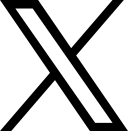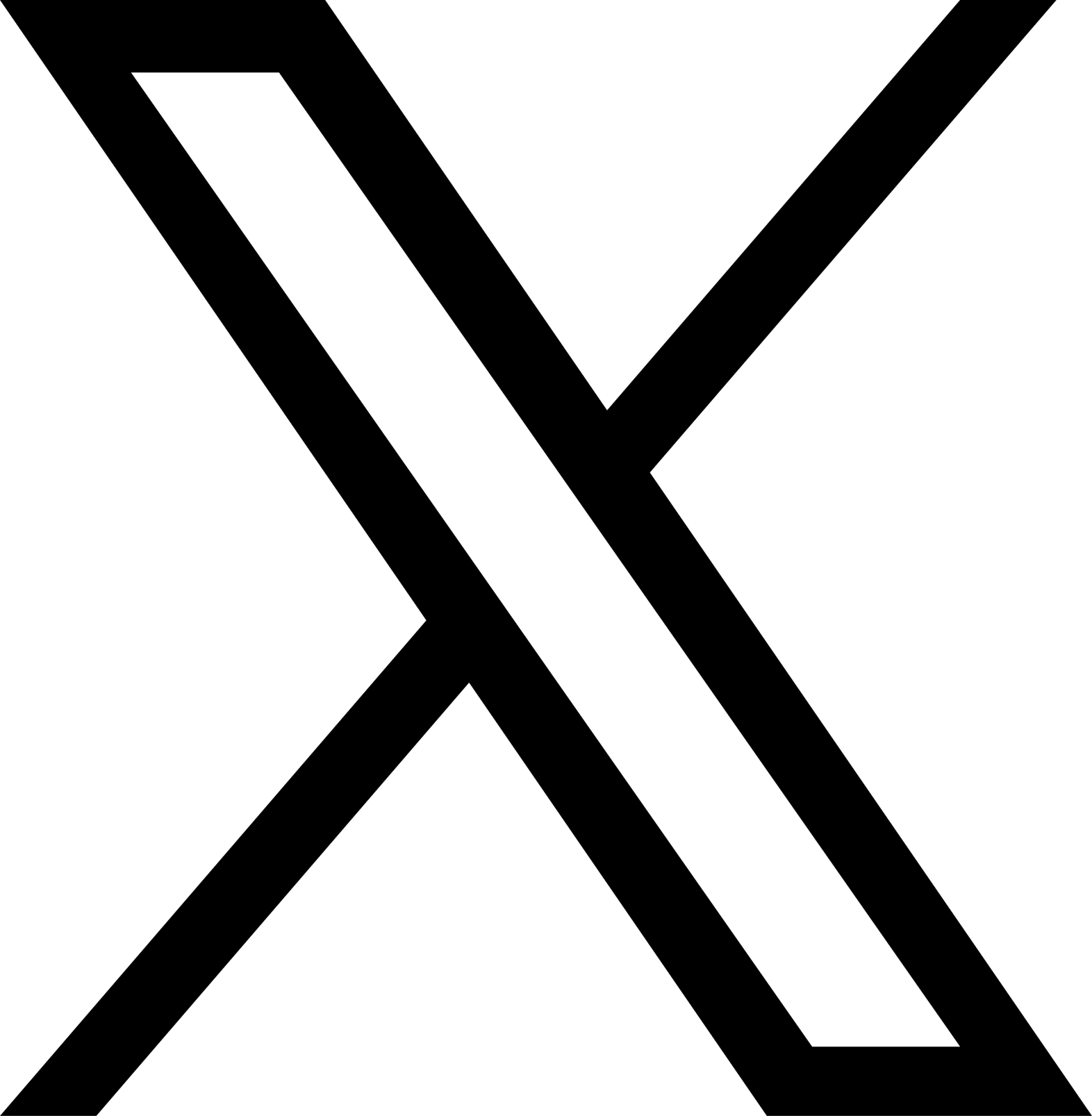Charging on the go
If you have signed up to a bp pulse account before the 4th February:
If you use the bp pulse app to charge – as a subscriber or Pay As You Go (PAYG) customer – open the app and click Profile then Recent transactions. You’ll then be able to see Activity and Subscription invoices.
If you’re a PAYG customer, it’s handy to know you can also go to the ‘Profile’ section of the app and click ‘Your credit’ to see how much credit you have in your account.
If you use a contactless bank card or mobile payment method, your charging history can’t be seen in the app. You’ll find more information about using mobile payment methods under Payment.
If you have signed up to a bp pulse account on or after the 4th February:
If you use the bp pulse app or your bp pulse charge card to charge – as a subscriber or Pay as you go (PAYG) customer – open the app and click Profile > Recent transactions. You’ll then be able to see your Charge History and Subscriptions Receipts. You will be able to view all historic transactions.
If you use a contactless bank card or mobile payment method, your charging history can’t be viewed in the app. You’ll find more information about using mobile payment methods under our Payment section.
If you have signed up to a bp pulse account before the 4th February:
When you’ve safely arrived at the bp pulse charging point you wish to use, connect your vehicle using your Type 2 charging cable, or the tethered cable provided.
Next, use the bp pulse app to start your charge.
Via Charge: Enter the charge point ID and click ‘Start Charge’.
Via Live Map: Find your charge point on the map, select it and click ‘Start Charge’
You can also find a charge point by clicking ‘List’ on the map.
On our 3-7kW chargers, the lights next to the charging socket will turn green to indicate a successful connection.
On our 50kW+ chargers, the screen will show you the status of the charge.
When you’ve finished charging, click ‘Stop Charge’ in the app. It might take a couple of seconds for your cable to release.
Please don’t press the red emergency stop button unless there is a real emergency – this will disable the unit until an engineer is able to come to the charge point.
If none of the above work, please call our 24/7 customer care team on 0800 464 3444 and we’ll do our best to help you.
If you have signed up to a bp pulse account on or after the 4th February:
When you’ve safely arrived at the bp pulse charging point you wish to use, connect your vehicle using your Type 2 charging cable, or the tethered cable provided.
Next, use the bp pulse app to start your charge. Please note you will need to have a payment card added to your app wallet to begin a charge. (You can have different payments cards for transaction payments and subscription payments if you are a bp pulse subscriber).
Via App:
Once logged into the App, tap on the ‘Charge’ Tab
Enter the Charger ID and select ‘Find Charger’
Select the charge connector that will be used to connect the vehicle
Connect your vehicle to the charge point and confirm on the app
Once confirmed, you will see a progress indicator whilst the charge is initiating.
Once the charge starts you will see the monitor screen and an indication on the charge point that your vehicle is charging.
Via Map:
Find your charge point on the map, select it, click ‘Start Charge’ and then click ‘Confirm your vehicle is connected’.
You can also find a charge point by clicking ‘Nearby charging locations’ on the map.
On our 3-7kW chargers, the lights next to the charging socket will turn green to indicate a successful connection.
On our 50kW+ chargers, the screen will show you the status of the charge.
When you’ve finished charging, click ‘Stop Charging’ in the app. It might take a couple of seconds for your cable to release.
Please don’t press the red emergency stop button unless there is a real emergency – this will disable the unit until an engineer is able to come to the charge point.
If you’ve followed these steps and are still unable to start charging, please call our 24/7 customer care team on 0800 464 3444 and we’ll do our best to help you.
If this is your first time using the app, make sure to sign up first following the steps onscreen or using our sign-up guide within these FAQs.
If you have already signed up, you will need to use your chosen email or phone number that you have previously created an account with. If this isn’t successful also try checking your internet connection.
If this doesn’t work, then call our 24/7 customer care team on 0800 464 3444 and we’ll do our best to help you.
If this is your first time logging in, the first thing you need to do is sign up. New customers should follow the sign-up process outlined in the FAQ below.
(Note: Once you have signed up for the first time you will need to wait 24 hours before you can start a charge via the app. If you need to charge immediately, please use pay online or contactless to initiate a charge in the meantime).
You can sign up for the bp pulse app by following the below steps:
Go to the Profile section of the app and click Log in / Create an account.
Click Create an account and enter your mobile number.
Click continue after accepting the terms and conditions.
You will receive a One-Time verification code by text.
Add your email address and then click send verification link
Open your email. The One-Time verification link will be sent from BP. Open it and click finish setting up your account. You will now be taken back to the bp pulse app. If you cannot find the email, check your spam inbox.
Complete your profile details to finish setting up your account. This could take up to 60 seconds.
Your account will take 24 hours to be created. After this 24-hour period you will be ready to get charging. (If you need to charge immediately, please use pay online or contactless to initiate a charge in the meantime).
While you are waiting you can still order a bp pulse charge card via the app or set up your subscription!
Go to the Profile section of the app and click Log in / Create an account.
When logging in, use the same method that you used when registering.
a. To log in with mobile - enter your mobile number and you will receive a verification code.
Enter the code in the app.
b. To log in with email - enter your email address.
You will receive a verification link from BP, sent to the email address you entered.
Click on the link, which will take you back to the bp pulse app.
Once entered, you’ll be taken to the bp pulse app.
c. To log in with Google, Facebook or Apple - click on the logo corresponding to the method you used to register and follow the steps onscreen. (Please note social login is only available if you have created an account before the 4th February 2025).
Then you’ll return to the bp pulse app.
2. You’re ready to start charging.
If you have signed up to a bp pulse account before the 4th February:
In order to use the bp pulse app, we may need more information. For example, your home country is the country where you will be charging your EV the most and will be used to direct you to nearby charging locations.
Also, if you have previously provided your name on another app and found you cannot edit it within the Customise the bp pulse app page, not to worry. You will soon be able to edit it later on within the Profile section of the app. Once this feature is available we will email you the details.
If you have signed up to a bp pulse account on or after the 4th February:
In order to use the bp pulse app, we may need more information. For example, your home country is the country where you will be charging your EV the most and will be used to direct you to nearby charging locations.
Also, if you have previously provided your name on another app you can edit your user details in-app within the ‘Personal Information’ area.
To edit your personal information please see the steps outlined within these FAQs.
If you have signed up to a bp pulse account on or after the 4th February:
To change your personal details within the app, tap on your ‘Profile’ and select ‘Personal information’. You will have the option to ‘Edit’ within the top right-hand corner of the screen.
Select the personal details you wish to edit;
First Name: Edit your first name within the field shown and select ‘Save’ to confirm the changes.
Last Name: Edit your last name within the field shown and select ‘Save’ to confirm the changes.
Email: Enter your current email address and tap ‘continue’. Open the email link sent to the inputted email address, enter your new email address and tap ‘send verification link’. Open the email link sent to the new email address to confirm and verify the new email address.
Mobile Number: Enter your current mobile number and tap ‘continue’. Enter the verification code sent to the inputted mobile number. Enter the new mobile number and tap ‘Continue’. Enter the verification code sent to the new mobile number to confirm and verify.
Address. Edit the address details within the fields shown and select ‘Save address and continue’ to confirm the changes.
As an existing passwordless user, you will still be able to log in with your email address or phone number. You will receive a One Time verification link if you choose to log in via email, or a verification code if you choose to log in via phone. On successful verification, you will be logged in.
No, because the app will be passwordless from version 3.2.0 onwards.
Once you enter your email address or mobile number in the designated textbox and select the Continue button, you will receive a verification link or code, which can be used to log in to the app without the need for a password.
Passwordless authentication only supports the creation of new accounts with a mobile phone number and email.
Providing and verifying your email is required for essential communication, such as accepting updated Terms and Conditions.
If you enter an incorrect OTP five times, your account will be blocked for 15 minutes. After 15 minutes have passed, please try to log in/register again.
If you have signed up to a bp pulse account on or after the 4th February:
Yes! We now offer bp pulse charge cards to our pay-as-you-go and subscriber customers. It is your handy way to access charging across our public network.
To order yours today head to the ‘bp pulse charge card’ area within the app, you will be prompted to enter and confirm your shipping address and chosen payment card.
We will aim to deliver it to you within 14 days of it being ordered.
You can immediately begin charging through the app though and making the most of your pay-as-you-go or subscription rates from day one.
If you choose to upgrade to a subscription account at any stage in the future you will be able to continue using the same bp pulse charge card to benefit from subscription rates.
We’re pleased to share some exciting updates and improvements to the bp pulse network and app, so we can continue to bring you the best EV charging experience possible.
Some of the benefits included in our improved app:
The introduction of a new in app wallet – say goodbye to topping up your account and direct debits!
bp pulse charge cards available to all users (free of charge!)
Increased visibility on offers applied within the app, so you can see the credit remaining in your account
Less than 5 minutes! In just a few simple steps, you’ll be able to enjoy all the updated functionality and new product features.
If you are a subscriber, you will be invited to move to our improved app on the date of your billing cycle throughout May and June 2025. We will be in touch to let you know exactly when and what is required.
If you are a Pay As You Go customer, you will be invited to move to the improved app in June 2025. Keep an eye on your inbox for more information and guidance.
Yes, you will need to move to the improved app to continue charging across the bp pulse network.
We will aim to deliver your new bp pulse charge card within 14 days. And whilst you wait for your new card to arrive, you can always start a charge via the bp pulse app.
Once you’ve moved over to the updated app, you won’t be able to view your historic charging transactions. We’d recommend you download any receipts that you would like to keep beforehand.
We have improved the app functionality so there will be no limit on the time period of transactions you can view. Once you have started charging on the improved app, you will see all of your new transactions stored.
To continue as a bp pulse subscriber, you will need to add a payment card to your app wallet, confirm and authorise your subscription. You will then continue to enjoy your discounted tariffs and benefits.
Once you’ve received your invitation to move over to our updated app, you will need to take action to keep charging across our network. We will reach out to inform you in advance of when your charge card will stop working.
You will be given the opportunity to order a new charge card when you complete the steps to move to our improved app – this will be sent to you within 14 days (for free).
No, we are changing the way you pay. You will now be able to pay via your in app wallet for both your charging transactions and your monthly subscription.
You will be billed immediately after every charging session and at the beginning of the month for your subscription fee. No need to wait till the end of the month for your direct debit to be taken.
You will be sent a unique code that you will need to input into the updated app to add your free subscription month.
Yes, once you have moved to our improved app you will be able to continue to use your current bp pulse charge card before it stops working at the end of your next billing cycle. Please continue to use it until your new bp pulse charge card arrives (we aim to deliver it within 14 days of being ordered).
Please note: Usage from your old bp pulse charge card won’t be visible on the updated app, but you will still receive your final monthly invoice. Once you start using your new bp pulse charge card, all transactions will be visible in the app by visiting ‘Recent transactions’.
Once your new bp pulse charge card arrives, please cut up and dispose of your old charge card & FOB safely.
If you’d like to take a break from being a subscriber, this can be done in the updated bp pulse app. There will be an option to not continue with your subscription.
If you do choose to continue as a PAYG user, your subscription charging rates will remain on your old bp pulse charge card until it stops working at the end of the month.
Note: by not continuing with your subscription, you will no longer receive the bp pulse subscription benefits and discounted charging tariffs.
Once you have moved across to our improved app, you will receive your final billing statement at the end of the month.
Once you have received your invitation to move over to our improved app, your bp pulse charge card will stop working at the end of your current billing cycle. You will be given the opportunity to order a new charge card in plenty of time when you complete the steps to move to our improved app.
If you have an active partnership offer with bp pulse, you will be sent an offer code within your invitation email to move to our improved app. Simply enter this code within the ‘Offers & Promotions’ section of the app to continue benefiting from your partnership offer.
Offer codes can be added to your account by selecting ‘Profile’ at the bottom of the screen and then ‘Offers and Promotions’.
If you have any ‘active offers’ you will be able to view these here along with any ‘Used and expired offers’.
Select ‘Add new offer code’ and input the code provided. You can have up to 10 active offers live on your account at once, and only one of these can be a subscription offer. If the code you have added provides a subscription benefit and contradicts another offer you have live on your account you will be prompted to ‘replace your current offer’ if you wish to do so.
Once added, you can view your active offers to see the amount of time remaining, expiry date and any credit left.
If you have an active partner credit balance with bp pulse, you will be sent a charging credit code once you have moved to the improved app. We will have this sent directly to you within 45 days.
Enter the code within the ‘Offers & Promotions’ section of the improved app to add this credit to your account. You will be able to view the balance remaining and expiry date of this offer as you use it up.
Offer codes can be added to your account by selecting ‘Profile’ at the bottom of the screen and then ‘Offers and Promotions’.
Select ‘Add new offer code’ and input the code provided. You can have up to 10 active offers live on your account at once, and only one of these can be a subscription offer.
Once added, you can view your active offers to see the amount of time remaining, expiry date and also any credit left.
Please check your emails from bp pulse.
If you still cannot locate the offer code, please contact our customer care team on 0800 464 3444. Our team is available 24/7 and we will do our best to help you.
Yes! We are now offering bp pulse charge cards to all PAYG users. Simply request yours via the app, link your payment card and wait for it to arrive (we will aim to deliver it within 14 days).
"Just tap, charge and go!" Just link the bp pulse charge card to your payment card and use as an easy and convenient way to start a charge with just a tap.
While we are updating our app, we have temporarily paused upgrades to subscription. From the 16th June, you’ll be able to upgrade to subscriber status. When asked to move to our improved app, you will see an option to set up a subscription – or you can navigate to ‘Subscribe & Save’ to become a subscriber in the bp pulse app.
If you have any unused charging funds that you’ve added to your account, you will receive a refund from bp pulse within 30 days of moving to the improved app.
You will be invited to move to our updated app from 16 June 2025. In just a simple few steps, you will be able to benefit from the new functionality. Keep an eye on your inbox for more information and guidance.
You will have until the 2 July 2025 to move across to the updated app. After this date, you won’t be able to charge via the older version of the app. If you’d like to start a charge via the app, you will need to log into the bp pulse app and then follow a few simple steps to get started.
No, top ups are no longer required. We have introduced a new in-app wallet. Simply add a payment card to to start a charge. You will pay for the kWh you use after each charging transaction via your linked payment card.
If you do not move to our improved app by the 2nd July and complete the necessary steps outlined, you will not be able to continue charging with bp pulse until you do so.
There are three easy steps to complete:
Accept the terms and conditions (nothing scary, we promise)
Link a bank payment card to your account (say goodbye to topping up your account)
Order a new bp pulse charge card (absolutely free of charge which we’ll deliver within 14 days)
You can choose to order a bp pulse charge card or access the app to explore the new functionality and begin a charge.
If you currently have a negative balance on your account, you will still be able to move over to our improved app. We will send you an email which will include a payment link so that you are able to pay the outstanding balance on your account quickly.
Once you have received your invitation to move to our improved app, your bp pulse charge card will stop working at the end of your current billing cycle.
You will be given the opportunity to order a new charge card when you complete the steps to move to our improved app (delivered within 14 days).
In the meantime, once you have moved to the improved app, you will be able to start a charge immediately using the bp pulse app.
Yes, you will have one month to continue to use your current bp pulse charge card. It will stop working at the end of your billing cycle, so please continue to use it until your new charge card is ordered and arrives (within 14 days).
Please note that after you have moved to our improved app, the usage from your old bp pulse charge card will not be visible on the bp pulse app. This information will be included in your final monthly invoice.
Once you start using your new bp pulse charge card, all transactions will be visible in the app by visiting ‘Recent Transactions.’
Your charge card will no longer work past your billing cycle date, so please cut it up and dispose of it.
As an Uber driver, you no longer need to have a subscription with bp pulse. You will benefit from your discounted Uber tariff automatically once your Uber and bp pulse accounts are linked, and you have completed all the steps requested in your invitation to move to our improved app.
When your old bp pulse charge card stops working, your Q-Park access will end as well. But not to worry, your new charge card will have Q-Park access on as well, so you can seamlessly move to using this new card once it arrives.
No, the Uber charging tariff will remain the same as the current rate.
If you signed up on or after the 14th March you will receive your invitation to migrate on your billing cycle date from the 14th June onwards. This is due to the EV charging credit you still had remaining on your account.
To view our bp pulse network prices please visit: Pricing | bp pulse
When paying by Contactless, your bank may reserve a 'pre-authorisation' fee to check there's enough money in your account for the transaction. Once this check is passed, your bank should return the difference between the holding fee and the charging cost.
You can request a receipt for your contactless charging session by simply completing our receipt request form at bppulse.co.uk/receipt.
Our customer care team will then send your receipt via email.
If you have signed up to a bp pulse account before the 4th February:
Open the bp pulse app and follow these steps:
At the bottom of the screen, tap on the My account icon.
Tap Your charging activity item.
Here you will be able to change the view to: this week, this month or 90 days.
Select the charge: this will show the VAT breakdown.
If you have signed up to a bp pulse account on or after the 4th February:
Open the bp pulse app and follow these steps:
At the bottom of the screen, tap on the Profile icon
Tap Recent Transactions
Here you will be able to view your recent transactions within Charge Activity
Select the charge and you will be shown the option to Download VAT Receipt
If you have signed up to a bp pulse account before the 4th February:
If you use the bp pulse app to charge – as a subscriber or Pay As You Go (PAYG) customer – open the app and click Profile then Recent transactions. You’ll then be able to see Activity and Subscription invoices.
If you’re a PAYG customer, it’s handy to know you can also go to the ‘Profile’ section of the app and click ‘Your credit’ to see how much credit you have in your account.
If you use a contactless bank card or mobile payment method, your charging history can’t be seen in the app.
If you have signed up to a bp pulse account on or after the 4th February:
If you use the bp pulse app to charge – as a subscriber or Pay as you go(PAYG) customer – open the app and click Profile then Recent transactions. You’ll then be able to see Charge Activity and Subscription Receipts.
As a subscriber or PAYG customer you can view any remaining offer code credit on your account by opening the app and clicking ‘Offers and Promotions’.
If you use a contactless bank card or Pay Online, your charging history won’t be visible in the app.
When you charge your car and pay online, your bank may reserve a temporary holding fee just to make sure you have enough money in your account.
If this is the case, don’t worry if the amount debited initially doesn’t correspond with your charging session with us. Once your bank’s made that check, they will debit the correct amount for your charge and return the difference to you. So you’ll only pay for the kWh you wanted, even if your bank statement looks a little different for a short while.
If you have signed up to a bp pulse account on or after the 4th February:
Offer codes can be added to your account by selecting ‘Profile’ at the bottom of the screen and then ‘Offers and Promotions’.
If you have any ‘active offers’ you will be able to view these here along with any ‘Used and expired offers’.
Select ‘Add new offer code’ and input the code provided. You can have up to 10 active offers live on your account at once, and only one of these can be a subscription offer. If the code you have added provides a subscription benefit and contradicts another offer you have live on your account you will be prompted to ‘replace your current offer’ if you wish to do so.
Once added you can view your active offers to see the amount of time remaining, expiry date and also any credit left.
If you have signed up to a bp pulse account before the 4th February:
You’ll find more information about becoming a subscriber on our pricing page.
If you have signed up to a bp pulse account on or after the 4th February:
You’ll find more information about becoming a subscriber on our pricing page.
Here is a list of our current subscriber benefits:
Get your first month’s subscription for free (worth £7.85)*
Save on average 20% on our Contactless rates when you download the bp pulse app and pay £7.85 per month**.
Start enjoying all the benefits of your bp pulse subscription as soon as you’ve signed up.
In addition as a subscriber you will to continue to benefit from the below charging and app functionalities:
Manage all your offers in one place - see what’s available, what’s active, what’s expired
Payments are seamless with a free bp pulse charge card to start and stop your EV charging sessions.
Payment made easy by adding any debit or credit cards you like to your bp pulse in-app wallet.
Keep track of your charging sessions and transactions via the bp pulse app.
*1 month's subscription free. When you download the bp pulse app and register and upgrade to a full bp pulse membership subscription (£7.85 inc VAT per month), we’ll give you your first month’s subscription free.
**Pay on average 20% less than Contactless rates when using chargers on our standard price tariffs within the bp pulse network as available here. Savings vary by charger type (Fast = 25%, Rapid = 20%, UFC = 19% less). Rates & average subscriber savings are subject to change.
If you have signed up to a bp pulse account before the 4th February:
There are four ways to pay for bp pulse charging sessions.
Become a subscriber - download the bp pulse app and subscribe.
Pay As You Go – download the bp pulse app and add a minimum of £5 credit to get started.
Pay by contactless.
Pay online, via our live map.
To learn more, go to our pricing page.
If you have signed up to a bp pulse account on or after the 4th February:
There are four ways to pay for bp pulse charging sessions.
Become a subscriber - download the bp pulse app and subscribe.
Pay as you go– download the bp pulse app and add a payment card to the bp pulse app wallet to instantly pay for the kWh you use.
Pay by contactless.
Pay online, via our live map.
To learn more, go to our pricing page.
Most of our bp pulse 50kW and all of our bp pulse 150kW chargers are fitted with a contactless bank card terminal. Tariffs start at £0.69p/kWh. We’ll also take a pre-authorisation charge of £45 or £50 on 50kW or 150kW chargers respectively. If you encounter any issues with your contactless card on our units, please attempt to use Google Pay or Apple Pay.
If you have signed up to a bp pulse account before the 4th February:
Subscribers and Pay-As-You-Go users You can set up credit and debit card payments in the bp pulse app with Visa, MasterCard and American Express. If you’re a bp pulse full subscription member, all charges will be deducted from your direct debit on a monthly basis.
Contactless/guest users On most of our 50kW rapid chargers, and all of our 150kW ultra-fast chargers, you can pay by contactless. However, these payments won’t be visible in your transaction history and will be charged at a higher kWh tariff.
If you have signed up to a bp pulse account on or after the 4th February:
Subscribers and Pay-As-You-Go users You can set up credit and debit card payments in the bp pulse app with Visa and MasterCard. If you’re a bp pulse subscription member, your monthly subscription fee will be charged to your chosen payment card at the start of each month. You can choose to use a different payment card for your everyday charging transactions. (Note: You will only be able to have a payment card linked to one account, a single payment card cannot be linked to multiple bp pulse accounts).
Contactless/guest users On most of our 50kW rapid chargers, and all of our 150kW ultra-fast chargers, you can pay by contactless. However, these payments won’t be visible in your transaction history and will be charged at a higher kWh tariff.
Please note if you are having difficulty adding your chosen payment card please try again or attempt to add an alternative card to your app wallet.
If you have signed up to a bp pulse account on or after the 4th February:
You can add a new payment card at any time in the app. Select ‘Profile’ and tap on ‘Payment Methods’.
Tap ‘Add payment Method’ to enter your card details and billing address. Then tap ‘Continue to card authorisation’.
Your card will successfully be added to your account. If this is the first card you have added this card will automatically become the default card for charging, you can change the default card at any time.
Please note if you are having difficulty adding your chosen payment card please try again or attempt to add an alternative card to your app wallet.
You will only be able to have a payment card linked to one account, a single payment card cannot be linked to multiple bp pulse accounts.
If you have signed up to a bp pulse account on or after the 4th February:
At the moment we are not accepting Amex or Revolut cards. Preferred cards are Mastercard & Visa from major UK banks. If you are having issues please try one of the below steps:
Restart the app and add your card again
Try adding an alternative card.
If you still experience issues please call our 24/7 customer care team on 0800 464 3444 and we’ll do our best to help you.
If you have signed up to a bp pulse account on or after the 4th February:
You can change your default payment card for charging at any time within your ‘Profile’. Your default payment card for charging via the app and bp pulse charge card can be different to the default card for your monthly subscription fee if you are a subscriber.
Select ‘Payment Method’ and tap on your current default card. You can then select the new preferred default card out of the list of cards you have added to your account. If you are wanting to add a new card as your default card you will need to add this card to the account first before setting it as a default. Click ‘Save’ and confirm your preferred default card.
When you return to your payment methods page your new preferred default card is shown at the bottom of the page. Your updated default card will apply for all charging transactions.
You will also be able to change your transaction payment card before starting a charge on the connector select screen.
If you are a subscriber, changing your transaction payment card through any of the above steps will not update the payment card set as default for your monthly subscription fee.
If you have signed up to a bp pulse account on or after the 4th February:
To delete your chosen payment card, head to your ‘Profile’ and select ‘Payment Methods’. Swipe across to the left on your card to remove it from the wallet, tapping ‘delete’ to confirm this request.
For customers with a bp pulse charge card or an active subscription, you won’t be able to delete the payment card that you have set as ‘default’ until you have added a different payment card and set this as your new ‘default’ payment card.
If you have signed up to a bp pulse account before the 4th February:
To help all our customers enjoy faster charging, an overstay fee of £10 applies to charges over 90 minutes on our 50kW, 150kW and 300kW chargers. This fee rises to a maximum of £20 if a charge exceeds 150 minutes.
For subscribers, the overstay fee is added to the invoice. For Pay As You Go customers, the fee is taken from credit on the account. For customers who use contactless methods to pay, the overstay fee appears in their next bank statement.
If you have signed up to a bp pulse account on or after the 4th February
To help all our customers enjoy faster charging, an overstay fee of £10 applies to charges over 90 minutes on our 50kW, 150kW and 300kW chargers. This fee rises to a maximum of £20 if a charge exceeds 150 minutes.
For subscribers and Pay as you go customers, the overstay fee is added to the transaction cost and payment for this is taken from the payment card you have added to your account for charging. For customers who use contactless methods to pay, the overstay fee appears in their next bank statement.
You should only pay for the kWh you’ve used in your charging session (unless an overstay fee is applied). However, it may look as if you’ve been overcharged because your bank has taken a temporary holding fee.
When you charge your car using contactless payment, your bank may reserve a pre-authorisation fee to make sure there’s enough money in your account to cover the payment.
Once your bank has made that check, they’ll debit the correct amount and return the difference between their pre-authorisation fee and the cost of your charge.
The process usually takes the bank a few days, so after that time has lapsed, check your online account again. You should find that:
The Chargemaster (our legal name) pending fee has been replaced by a debit showing that the transaction is finalized.
There is an outgoing transaction on your account.
The amount matches the actual charging cost.
If your online account is still displaying a pending fee, please wait a little longer, then check again. Banks usually take between 24 and 72 hours to release the pre-authorisation fee, but in some cases they may take as long as 30 days.
If the debited amount is more than the kWh you used in your charging session, please complete this online help form. It will only take a couple of minutes and we’ll get back to you within 48 hours to resolve the issue.
If you prefer, you can call our friendly customer care team on 0800 464 3444.
To pay online click the ‘Find a public charger’ button – located top right on our website. You’ll be directed to our live map, where you can select the charger you want to use. You’ll then be taken to our online payment portal.
Some chargers on our network also include a handy sticker with a link to the online payment portal – but, if you want to pay online regularly, you might consider bookmarking the page in your preferred browser.
You can pay for your charge using your bank card. We accept Visa, Mastercard and American Express.
Absolutely. Once you’ve finished charging you’ll be given an option to download a VAT invoice to your mobile device for your own records.
Yes please. Essential cookies will give you a slicker experience when setting up and paying for your charge, because they’re there to help with useful things like web functionality.
Definitely. You can choose to pay online when using any bp pulse chargers. (But third party chargers can’t be used with online payment at this time).
If you have signed up to a bp pulse account on or after the 4th February:
Expired and used offer codes can be viewed within your account by selecting ‘Profile’ at the bottom of the screen and then ‘Offers and Promotions’.
All historic ‘Used and expired offers’ these will be shown here.
If you have signed up to a bp pulse account on or after the 4th February:
If you have an outstanding balance on your account due to a failed charge transaction payment you will need to complete this payment before you can continue to charge via the app or using your bp pulse charge card.
To complete payment, selection ‘Recent Transactions’ from your ‘Profile’ and tap ‘Charge Activity’. The unpaid transaction will be highlighted and once selected you will have the option to ‘Make Payment’. You will be asked to enter your card details and billing address to pay this balance.
Once cleared you will be able to continue charging as usual!
If you have signed up to a bp pulse account before the 4th February:
With a bp pulse full membership subscription, you can enjoy our best value on the go tariffs to charge on the bp pulse network, starting from £0.44/kWh.
You’ll also get access to free charging on selected bp pulse points, as well as a physical access card, all for just £7.85 (inc VAT) per month. Oh, and all new members get 1 month's free subscription*.
If a subscription isn’t right for you, you can still access the bp pulse network, just on a higher tariff, on a pay-as-you-go basis. Just top-up at least £5 in your account to start a charge.
* When you download the bp pulse app and register and upgrade to a full bp pulse membership subscription (£7.85 inc VAT per month), we’ll give you your first month’s subscription free. Further terms and conditions apply.
†Pay 20% less than if you Pay As You Go: our best on the go rates start from £0.44/kWh.
If you have signed up to a bp pulse account on or after the 4th February:
With a bp pulse full membership subscription, you can enjoy our best value on the go tariffs to charge on the bp pulse network, starting from £0.44/kWh.
You’ll also get access to free charging on selected bp pulse points - all for just £7.85 (inc VAT) per month. Oh, and all new members get 1 month's free subscription*.
If a subscription isn’t right for you, you can still access the bp pulse network, just on a higher tariff, on a pay-as-you-go basis**. Just add a payment card to start a charge. (Note: If you have only just created your account you will need to wait 24 hours before you can start a charge via the app. If you need to charge immediately, please use pay online or contactless to initiate a charge in the meantime).
* When you download the bp pulse app and register and upgrade to a full bp pulse membership subscription (£7.85 inc VAT per month), we’ll give you your first month’s subscription free. Further terms and conditions apply.
**Pay 20% less than if you Pay As You Go: our best on the go rates start from £0.44/kWh.
If you have signed up to a bp pulse account before the 4th February:
Once you’ve opened your bp pulse app, please follow these steps:
At the bottom of the screen, tap Profile.
Select Membership.
Scroll down the page and select Set up my subscription now.
You’ll be invited to choose a bp pulse card or key fob. This is your handy way to access charging across our public network.
If this is your first time signing up, we’ll give you one month’s free subscription and £9 charging credit each month for five months.
If you’ve previously signed up, you’ll see the monthly price.
Enter and confirm your shipping address. (Please note: This is where the bp pulse card or key fob will be sent and can be different from the billing address.)
If you have a discount code, add it now.
Add direct debit information: Card details and Billing address.
Check and submit the information: This will initiate the direct debit set-up.
Just to let you know, a direct debit can take up to four working days to set up on our system.
Allow up to five working days to receive your bp pulse card or key fob.
In the meantime, if you need to charge you can add credit to your Pay As You Go account. This will be deducted from your next subscription fee. To do this, open the app, tap Profile, Your credit, Top up your credit, and add the amount you wish.
If you have signed up to a bp pulse account on or after the 4th February:
Once you’ve opened your bp pulse app, please follow these steps:
At the bottom of the screen, tap Profile.
Select Subscribe and Save
Scroll down the page and select Set up my subscription now.
You will be asked to add a payment card (if you haven’t already) and confirm the CVV number
If this is your first time signing up, we’ll give you one month’s free subscription (worth £7.85)
If you’ve previously had a subscription with bp pulse you will be shown the standard monthly subscription price from month one.
If you have an offer code, add it now. The offer code will be added to your account once the subscription has been completed successfully.
You will be invited to order a free bp pulse charge card – this is your handy way to access charging across our public network.
Enter and confirm your shipping address. (Please note: This is where the bp pulse charge card will be sent and can be different from both the billing address and any saved home address. Your chosen shipping address will not be stored.)
Confirm your preferred payment method - this can be a payment card that is already within your app wallet or a new payment card (the payment card used for your subscription fee and bp pulse charge card can be different).
Check the submitted information and click ‘Confirm and Order'.
Allow up to 14 days to receive your bp pulse charge card.
In the meantime, you can immediately begin charging through the app and making the most of your subscription rates from day one. (Note: If you have only just created your account you will need to wait 24 hours before you can start a charge via the app. If you need to charge immediately, please use pay online or contactless to initiate a charge in the meantime).
If you have signed up to a bp pulse account on or after the 4th February:
To view the details of your subscription, click on ‘My Subscription’ within your ‘Profile’. You will be shown the start date of your membership, your billing date, subscription discount (if applicable), schedule and subscription cost. You will also be able to see the payment method you have selected for the payment of your monthly subscription.
If you have signed up to a bp pulse account on or after the 4th February:
The card linked to your subscription payment can be changed at any time within the app. You must always have a card linked to your subscription payment.
To change the card select your ‘Profile’ and click on ‘My Subscription’.
You can then select ‘Change’ next to the current card details and either tap ‘+ Add new payment method’ to add a new card or choose an existing payment card within the wallet. Once chosen tap ‘Save payment method’ to confirm the change. Once changes subscription payments will be taken from this card in the future.
Please note that changing your default subscription payment card will not change the default payment card you have linked for charging within the app and via your bp pulse charge card.
If you have signed up to a bp pulse account on or after the 4th February:
If your subscription payment method has failed you will need to retry the payment or add a new card to continue as a subscriber. You will unfortunately not be able to charge using the bp pulse app or with your bp pulse charge card until you successfully make payment or choose to downgrade your account.
To get you back charging as soon as possible bp pulse will automatically retry the payment on your payment card 3 times, if an attempt is successful and subscription funds are paid by you and received by us your subscription will be unblocked and you will be able to continue charging as usual.
If your subscription remains blocked due to your outstanding balance, you will have the below options presented to you in the app to either:
‘Retry payment now’
‘Change’ your payment card. By adding a new payment card or selecting another card that you already have saved to your app wallet.
Downgrade to a Pay as you go customer
Once payment has been made or downgrade completed you will be able to charge again using the app and your bp pulse charge card to. If you have remained as a subscriber your billing date will now be based on when you completed this final payment.
If you have signed up to a bp pulse account before the 4th February:
To unsubscribe, open your app and follow these steps:
At the bottom of the screen, tap on the Profile icon.
Tap Cancel subscription in the Your membership area. You will see: Are you sure you want to leave?
Confirm (twice) that you'd like to cancel. You have now unsubscribed.
You can now check the precise date your subscription ends:
At the bottom of the screen, tap on the Profile icon.
Tap Cancel subscription in the Your membership area. You’ll see your subscription expiry date just below the card.
Please note: After you subscription expiry date, your account will automatically revert to Pay As You Go, and you’ll need to add a minimum £5 credit to your account to charge. Your bp pulse card or key fob will become inactive.
If you have signed up to a bp pulse account on or after the 4th February:
To unsubscribe, open your app and follow these steps:
At the bottom of the screen, tap on the Profile icon.
Tap Cancel subscription in the ‘My Subscription’ area. You will see: Are you sure you want to cancel?
Confirm (twice) that you'd like to cancel. You have now unsubscribed.
You can now check the precise date your subscription ends:
At the bottom of the screen, tap on the Profile icon.
Tap Cancel subscription in the Subscribe and Save area. You’ll see your subscription expiry date. As subscription fees are charged in advance of the upcoming subscription month, you will be able to continue charging at the subscription rate until the shown expiry date.
Please note: After your subscription expiry date, your account will automatically revert to Pay As You Go, and you’ll need to ensure you have a payment card added to your account to charge. Your bp pulse charge card will remain active, but your charging sessions will now be on the higher PAYG tariff rate.
Your username is the email or mobile number you used to sign up with, so please use that.
If the information you entered is correct, you’ll receive a one-time verification code to the email address or phone number you entered.
If you have signed up to a bp pulse account before the 4th February:
If your card has been lost or stolen, please call our customer care team on 0800 464 3444.
If your card is damaged, please visit our bp pulse app, log in to your account and order a replacement. This will disable your current card and prompt us to send a new one to your registered address.
If you need to charge before your new card arrives then you can do so using the app.
If you have signed up to a bp pulse account on or after the 4th February:
If your bp pulse charge card is lost, stolen or damaged, please visit our bp pulse app, log into your account and deactivate your card within the ‘bp pulse charge card’ area.
You will then be able to order a new bp pulse charge card through the app to be delivered to your home address. We will aim to deliver your replacement card within 14 days (but hopefully sooner!)
If additional support is needed please call our customer care team on 0800 464 3444.
If you need to charge before your new card arrives then you can do so using the app, if you are a subscriber your subscriber rates will still apply when charging through the app.
If you have signed up to a bp pulse account on or after the 4th February:
If you’d like to reactivate your subscription this can be done though a few simple steps in the app.
Select ‘Profile’ and tap on ‘Subscribe and save’. Select the option to ‘Restart my subscription’.
If you don’t already have a card added to your account you will need to add a payment card and confirm your billing address.
If you do have a payment card linked to your account you will be asked to re-confirm the CVV and confirm and authorise your subscription. You will be able to change your payment card at any time later in the app.
You will now have successfully set up your subscription – if you haven’t got a bp pulse charge card you will be able to order one at this stage as well or simply start charging using the app.
You can report a fault with a charge point quickly and easily - contact us to report a charging point fault.
To help you when you’re on the move, find nearby available bp pulse charging points on the bp pulse app.
You can also search for charging points on our live map.
Different charging points have different instructions, and you’ll find quick how-to guides on our website by clicking the links below:
Blue-Green-Blue-Green. If the lights are flashing in a Blue-Green-Blue-Green sequence, the unit is working normally.
You’ll be able to start your charge.
Red-Green-Red-Green. If the lights are flashing in a Red-Green-Red-Green sequence, the charging cable is not properly connected.
To make sure the cable is connected, simply lift the cable up for a few seconds. When the unit is ready to be used, the lights will flash Blue-Green-Blue-Green.
Green. Once you start charging, the lights change to green.
Red. If the lights are red and the screen says Out of order, please give our customer care team a call on 0330 016 5126. They’ll guide you to your nearest charging unit as well as logging the fault so we can fix it. You can also find your nearest unit by using our live map, or our bp pulse public EV charging app.
It depends on your car. Different EV models have different battery sizes, which may have different charging speeds.
Charging times can also vary depending on the charging point you use, the condition and temperature of your battery and what the weather’s like.
To find out more, check our guide to EV charging times.
You only need your own charging cable when using our 7kW charging points. Your cable will lock into place once you start your charge, so it can’t be removed while you’re away. You’ll be able to release it once you’ve stopped charging.
If you’re using one of our 50kW, 150kW or 300kW charging points you won’t need your own cable.
Please note you should never remove the cable by force as this could damage your charging point.
Cable release methods vary according to make and model. Try each of these methods – one should work for you.
The first potential cable release method is to lock and unlock your car with the key fob. If it’s just a glitch, the cable should release immediately. If the cord is still stuck, push the cable further in until you hear it click, then pull it out.
Sometimes, the weight of the cable blocking the unlock mechanism stops the connecting unlocking. If that’s the case, try supporting the cable with your car keys when you unlock the connector. You can do this by lifting the cable at its base. This should release some of its weight and may free the cable from the socket.
Use the manual release. You’ll usually find it in the boot of the car, just behind the charging point.
The bp pulse app displays charge points that are available on the public bp pulse network. For subscription members, there are some charge points that are not currently visible in the app. This is because their hardware does not allow you to start and stop a charge within the app. We’re working on how to fix this but in the meantime, you can still access these charge points with your access card.
Do some quick research
Check your car manual. If you don’t have a copy in your glovebox, most manufacturers have manuals on their website.
Or, go to ev-database.org. EV-Database holds a comprehensive overview of all electric vehicles in the UK, including their cable release mechanisms.
If you need to contact your manufacturer, before you do so make sure you’ve stopped the charge in the app or with your RFID card.
Check the digital screen
To see whether the charging point has registered that your charge has finished, check the digital screen. If you’re using one of our 7kW units, the light will turn blue to confirm your charge has finished.
If the charging point doesn’t register that your charge has finished, call our Customer care team on 0800 464 3444. Our team is available 24/7 and we will do our best to help you.
Important: Only press the red emergency button if there’s a real emergency i.e. the charger poses a hazard to health and safety of a person. Pressing the button and leaving it pressed in may result in an engineer needing to attend.
If you cannot start a charge via the app please ensure that you are located at the chosen charge point and restart the app to try again.
If you still experience issues please try to start your charge via your bp pulse charge card, pay online or contactless.
The CYC Network is a subset of the bp pulse network, which is owned and operated by parent company Chargemaster Ltd. The CYC Network will be closing on 31 January 2024, but by signing up with bp pulse you can still charge your EV at bp pulse charging points across the UK – including rapid and ultra-fast charging options to keep you journey ready.
CYC Network is closing as we focus on our bp pulse public chargers across the UK. We’ve got big plans to grow and invest in our network so that you can access chargers when and where you need them.
We consistently evaluate how we could improve our products and services as we work to deliver a world-leading electric vehicle charging network in the UK.
From 31 January 2024, CYC Network membership cards will no longer be supported. By signing up with bp pulse you can still charge your EV using bp pulse charging points across the UK, with a choice of four ways to pay, depending on your charging needs.
Some CYC chargers will become part of our public charging network. To see all of our public EV chargers, you can download our app free on the Apple Store or Google Play, or search on our live map.
You can search for our public EV chargers on our live map, or by downloading our app free on the Apple Store or Google Play. Our app lets you filter by charger speed, connector type and availability - plus, you can save your favourite charging points, and manage your charging activity. 70% of the UK mainland is within 5 miles of one of our ultra-fast or rapid EV chargers.
We are writing to all CYC Network subscribers to let them know about these changes, and how they can convert to a bp pulse subscription.
We are writing to all our subscription holders to let them know about these changes and give them the opportunity to convert to our bp pulse subscription offer .
Contact us
Our Customer Care Team are on hand to give you the support that you need. You can get in touch with us using one of the following channels:

Help form
Get in touch with us via our online help form and our team will reach out to resolve your query.

Phone
Public charging support
Avaliable 24/7
Home charging support
Monday - Friday 9am - 6pm
0800 464 3444
Receipt request
Request a receipt for your contactless charging session.
Please read our Complaints Policy and our Complaints Resolution Process.