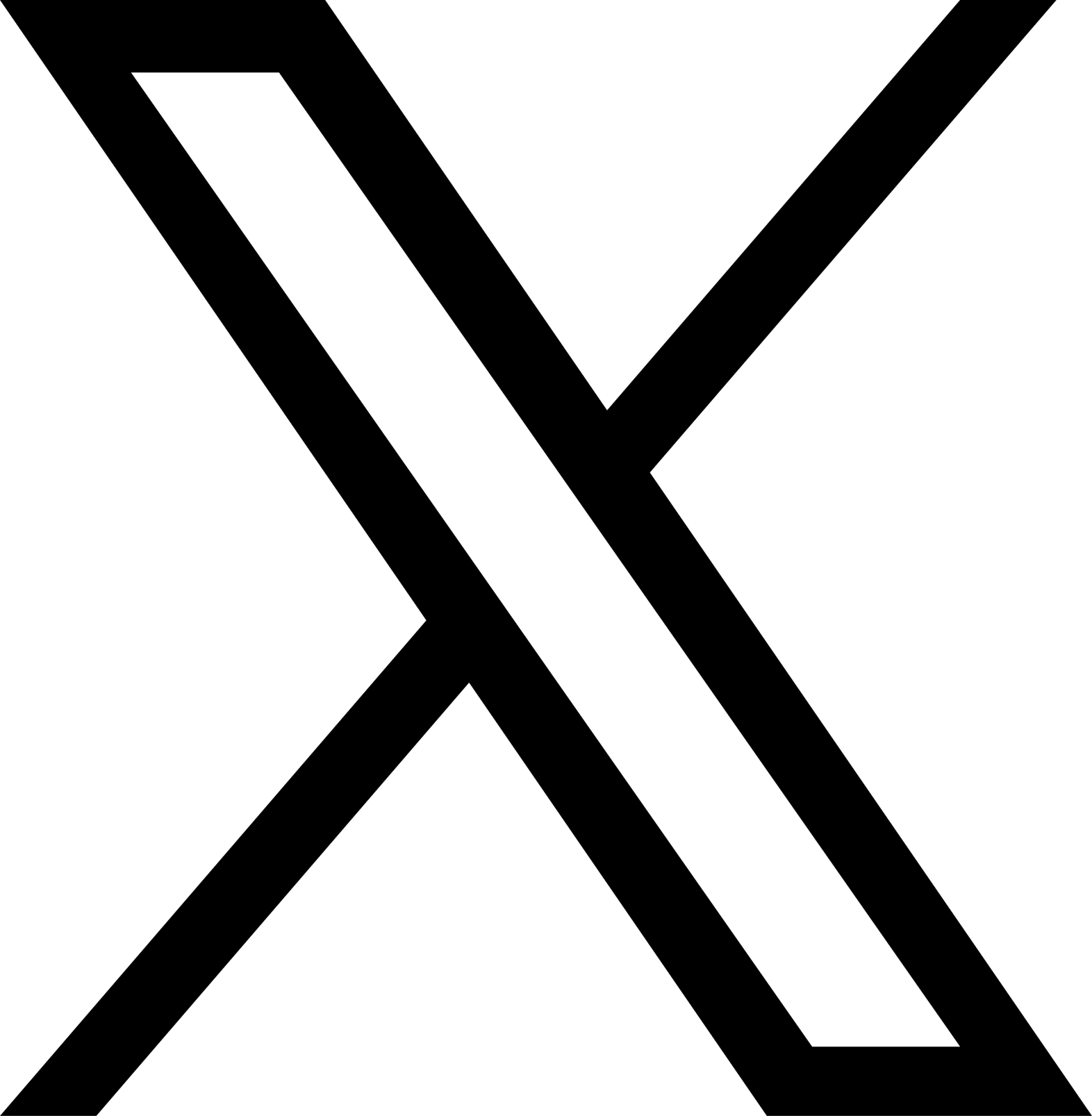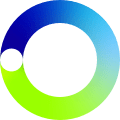
How to use our 150kW chargers
A step-by-step guide

Anyone can charge here, including:
bp pulse subscribers using a bp pulse charge card
Pay-as-you-go customers using the bp pulse app
Guests using the bp pulse live map
Contactless payment via contactless card or mobile wallets, like Apple Pay
Step 1: Select your preferred charging connector type
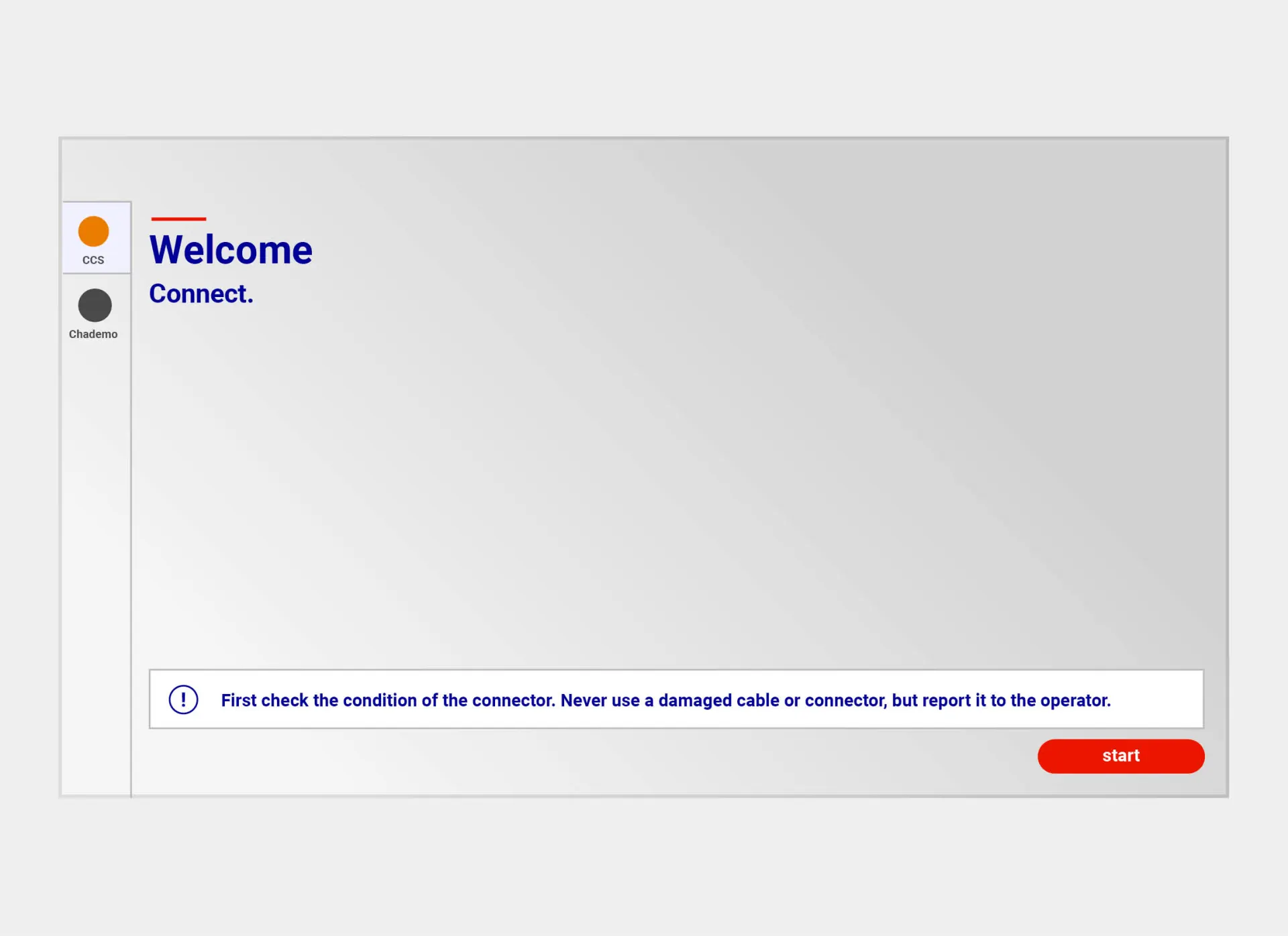
Tap the screen and select the right charging connector type for your vehicle.
This can be either CCS, or CHAdeMO.
Once you’ve selected your preferred charging connector type, click Start. Please note the screens can be slow to respond, so simply press firmly once and wait.
The charging connector you’ve selected will flash green.
Step 2: Select your preferred payment method

If you’re a bp pulse subscriber
Tap your bp pulse charge card or other RFID charge card on the bottom reader.
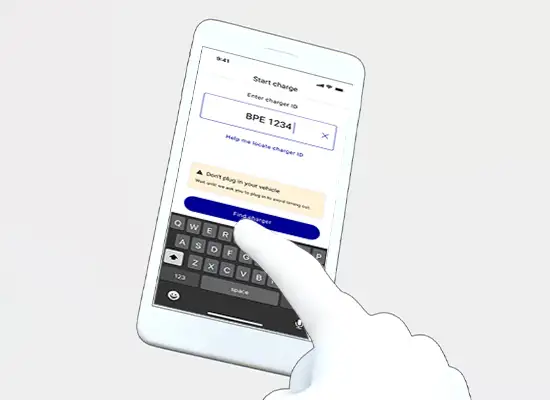
If you’re a pay-as-you-go customer
Open the bp pulse app.
Select Charge, indicated by a lightning bolt.
Enter the charger ID, found on a sticker on the charger.
Select your preferred socket.
Click the Charge button.
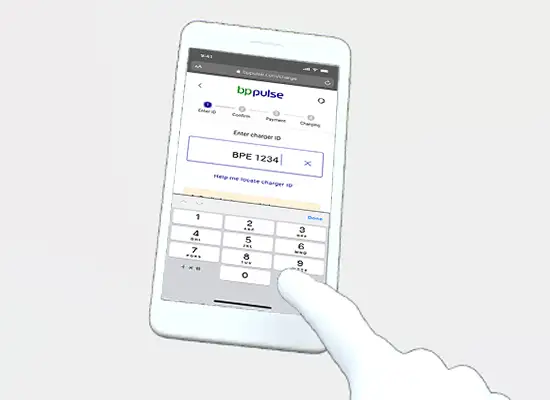
If you’re a guest
Open the bp pulse live map.
Find the charger you want to use by zooming in on the map and clicking the pin.
Click Select to use the charging point.
Under Chargepoint Details, choose your preferred socket by clicking Select

If you’re paying by contactless card or mobile wallets, like Apple Pay
Tap your contactless payment method on the top contactless reader.
Step 3: Plug the cable into your vehicle

Once you’ve selected your charging connector type, plug the cable into your vehicle
Pro tip: If you’re using the CHAdeMO cable, make sure you push the button on the cable handle down to release it from the charging point to use.
Step 4: Start your charge
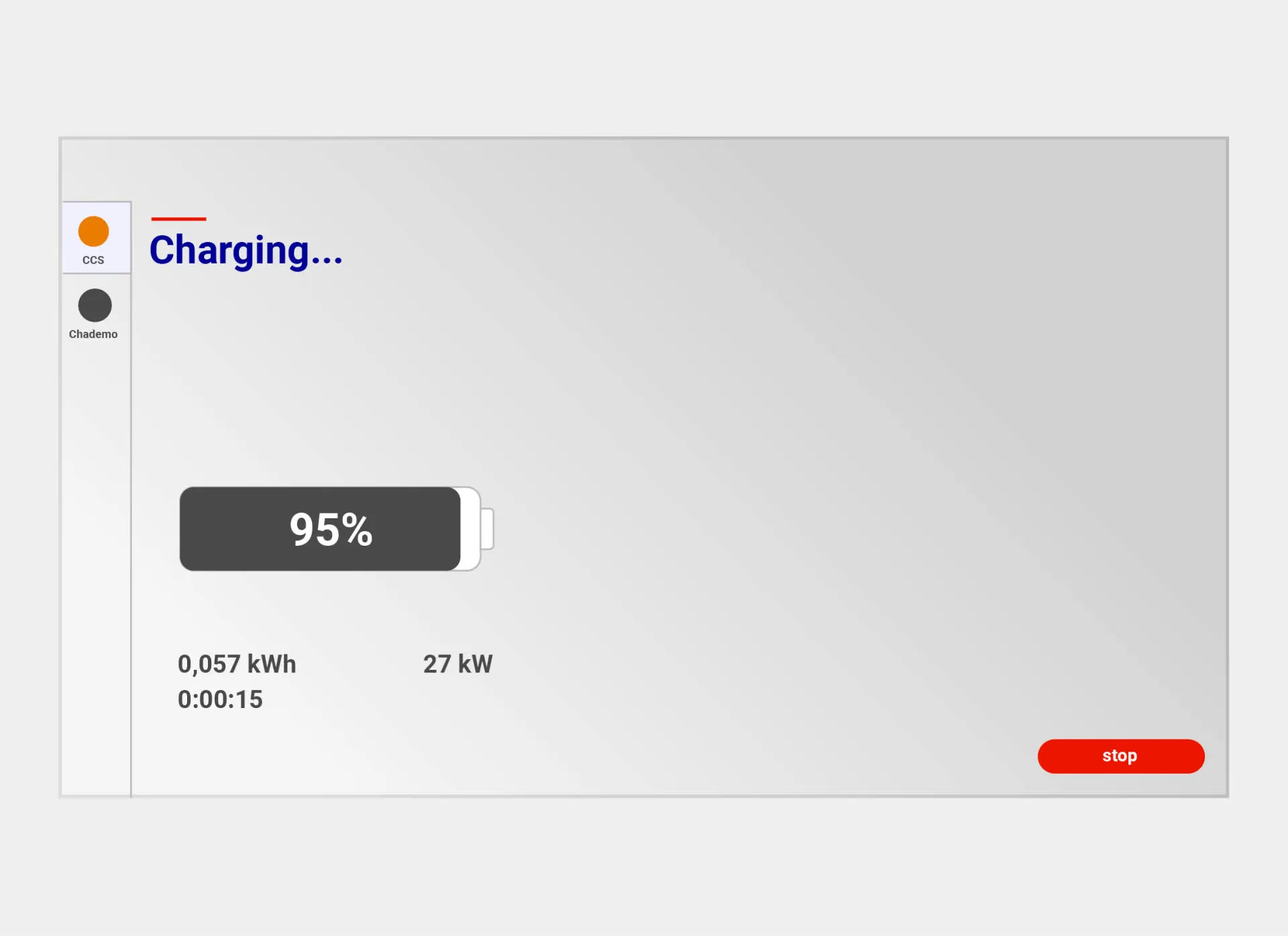
The charging screen will appear
This indicates that your charging session is in progress.
Step 5: Stop your charging session
To stop a charge, follow the instructions on the screen.

If you’re a bp pulse subscriber
Tap your bp pulse card to the reader
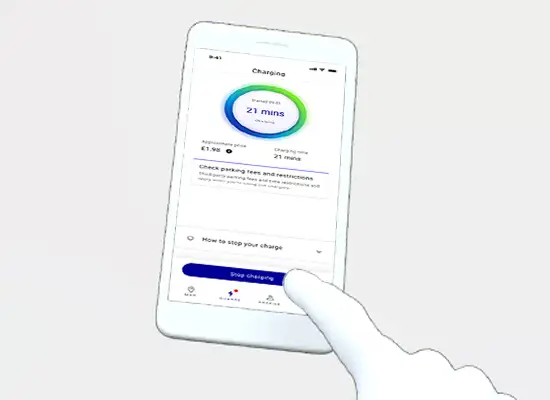
If you’re a pay as you go customer
Press Stop in the bp pulse app.
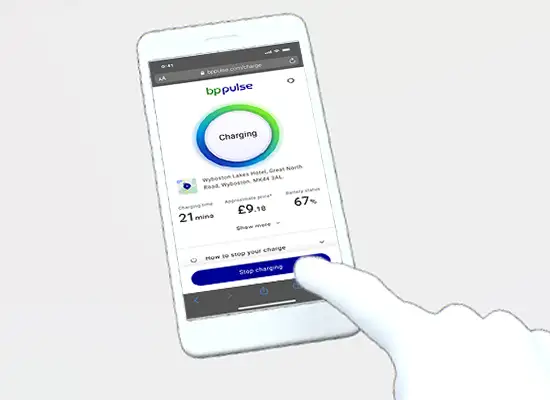
If you’re a guest
Select Stop charge on your web browser

If you’re paying using contactless
Tap your contactless bank card or mobile wallet against the reader.
Step 6: Get back on the road

Remove the cable and return it to the charging point
You’re ready to go!
Find out more about the bp pulse public charging network